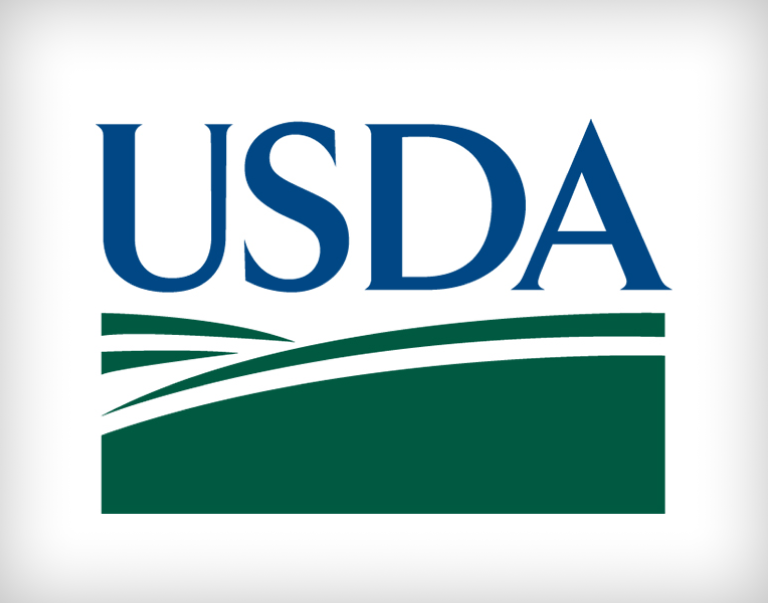Claims and Reports in ezFedGrants

Frequently Asked Questions - Claims and Reports in ezFedGrants
The Frequently Asked Questions (FAQs) pages provide responses to common questions, concerns, errors, and issues related to ezFedGrants. The FAQs should be consulted prior to contacting the ezFedGrants Help Desk and as a supplement to the other training materials on this website.
Introduction
Once your organization receives an award, you will need to submit claims and reports throughout the life of your award. For some awards, you may need to submit repayments. These FAQs respond to questions about creating and submitting claims, repayments, and reports in ezFedGrants, including editing and signing these items.
Claims
Do I have to submit claims through ezFedGrants? Does ezFedGrants replace ASAP?
Not all agencies use ezFedGrants for claims. Please contact your awarding agencies for guidance on submitting claims for each of your awards.
Why can’t I submit advance payment requests through the ezFedGrants External Portal?
At this time, the ezFedGrants External Portal does not support submission of justification narratives, which are required for all advance payment requests. Please contact your awarding agency for guidance on submitting advance payment requests, as some agencies may require manual claim submission, or they may use a separate system for advance payment requests.
How do I create a claim?
Please refer to the ezFedGrants Reimbursement Claim Submission Job Aid (PDF, 1.2 MB) for general guidance in submitting claims through the ezFedGrants External Portal. However, it is strongly recommended to contact your awarding agency for guidance on submitting claims for each of your organization’s agreements. Some agencies use additional system for claims (such as ASAP), or may require manual submission of claim forms (as with Advance Payment requests).
Why am I unable to create a new claim when I have created claims for the same Agreement in the past?
In order to start a new claim, all prior claims for the same Agreement must be fully approved and paid, including justifications for Advance Payments. In addition, all open and overdue Reports must be submitted.
I would like to submit a claim, but I cannot locate the associated agreement in ezFedGrants.
Historical agreement information may not have been migrated into the ezFedGrants System. Therefore, agreements issued prior to adoption of the ezFedGrants System may not be available for claim submission or other action through the ezFedGrants External Portal. Please contact your awarding agency for guidance on submitting claims for these awards.
Can the requested amount exceed the maximum designated for a particular budget category?
You can submit claims that exceed the limit of individual budget categories, but the amount of the entire claim cannot exceed the value of the entire award.
Are claims in ezFedGrants related to the Invoice Processing Platform (IPP)?
The IPP is a system for processing invoices between the Federal Government and external vendors, which is managed by the US Department of the Treasury. ezFedGrants is not related to the IPP.
I have a question about the SF-270 claim form or required attachments.
Please contact the relevant awarding agency for any questions about completing claim forms.
How do I change pre-populated fields on the SF-270 claim form?
Most pre-populated fields on the SF-270 are derived from the award agreement or your organization’s business partner information. Please contact the awarding agency if a pre-populated field is incorrect.
How do I edit my previously created claim once it has been returned to me?
Once an item has been returned to you by a reviewer as part of the ezFedGrants automated workflow, the only way to edit it is to access that item through your actionable items list. Once you make the necessary changes, you will need to resubmit the item for additional review.
Why am I unable to add an attachment to my claim?
Attachments may only be added to claims when the claim is in an editable status. This means the claim cannot have been submitted to either the Certifying Official or the awarding agency.
If you need to add an attachment after the claim is submitted to the Certifying Official, the Certifying Official may return the claim to you by selecting the Return option from the Decision dropdown menu when reviewing the claim. You must "return" the claim, even if you are self-certifying your own claim. Once a claim has been submitted to the awarding agency, please contact the awarding agency for guidance on providing additional attachments.
Where is the Submit button?
The Submit button is only available when you are viewing the Attachments stage (stage three) of the Create Claim screen.
How do I check the status of a claim?
If you submitted a claim through the ezFedGrants External Portal, you can view the status of the claim through the Claims Under Review section on the Home screen or by searching for the claim through the Claims link on the left-side navigation menu.
How do I cancel a claim?
Claims can be cancelled by the Certifying Official (CO). Submit the claim to the Certifying Official, who will then need to access the claim from their actionable items list. On the ‘Please Select an Option’ dropdown located on the final page of the Claim under review, they will need to click the 'Cancel' option.
Repayments
Do I have to submit repayment requests/documentation through ezFedGrants?
Currently only NRCS uses ezFedGrants to collect repayment requests/documentation for some awards. For all agencies, ezFedGrants is never used to collect payment/transfer funds. Please contact the relevant awarding agency for guidance on submitting repayment requests, documentation, and payments.
How do I create a repayment request in ezFedGrants?
If your NRCS award allows repayment forms to be submitted in ezFedGrants (as explained in the previous question), please refer to the ezFedGrants Repayment Request Submission Job Aid (PDF, 1.2 MB) for instructions.
Why am I unable to create a repayment request in ezFedGrants?
In order to start a new repayment request, at least one claim must have been paid (i.e. funds disbursed) for the agreement.
I would like to submit a repayment request, but I cannot locate the associated agreement in ezFedGrants.
Currently only NRCS accepts repayment requests in ezFedGrants for select awards. Furthermore, historical agreement information may not have been migrated into the ezFedGrants System. Please contact the relevant awarding agency if you are not able to create a repayment request for a certain award in ezFedGrants.
I have a question about filling in the repayment request form or the requested attachments.
Please contact the relevant awarding agency for any questions about completing repayment request forms.
How do I change pre-populated fields on the repayment request form?
Most pre-populated fields on the repayment request form are derived from the award agreement or your organization’s business partner information. Please contact the awarding agency if a pre-populated field is incorrect.
Why am I unable to add an attachment to my repayment request?
Attachments may only be added to repayment requests when the repayment request is in an editable status. This means the repayment request cannot have been submitted to either the Certifying Official or the awarding agency.
If you need to add an attachment after the repayment request is submitted to the Certifying Official, the Certifying Official may return the repayment request to you by selecting the Return option from the Decision dropdown menu when reviewing the repayment request. You must "return" the repayment request, even if you are self-certifying your own repayment request. Once a repayment request has been submitted to the awarding agency, please contact the awarding agency for guidance on providing additional attachments.
Where is the Submit button?
The Submit button is only available when you are viewing the Attachments stage (stage three) of the Create Repayment Request screen.
How do I check the status of a repayment request?
If you submitted a repayment request through the ezFedGrants External Portal, you can view the status of the repayment request in the Repayments Under Review section on the Home screen or searching for the repayment request through the Repayment Requests tile on the left-side navigation menu.
Reports
How do I create a report? Do I have to use ezFedGrants?
Please refer to the Submit Financial or Performance Reports in ezFedGrants Job Aid (PDF, 1.2 MB) for instructions on submitting reports in ezFedGrants. Because some agencies do not use ezFedGrants for reports, please contact your awarding agency for guidance on submitting reports for your agreements.
Reports are generated in the system automatically and do not need to be uploaded or submitted. Reports will automatically appear in the Actionable Items section of the Home screen during designated reporting intervals based on the Period of Performance dates and reporting schedules for your agreements.
A report is in "Submitted" status, but all fields are blank and there is no signature.
This occurs when USDA agency staff mark a report as "completed" in the ezFedGrants Internal Portal before the report has been submitted in the ezFedGrants External Portal. If you believe this has been done in error, please contact your awarding agency.
Where is the Submit button?
The Submit button is only available when you are viewing the Attachments stage (stage three) of the Report screen.
How do I check the status of a report?
If you submitted a report through the ezFedGrants External Portal, you can check the status of the report through the Pending Reports section of the Home screen or by searching for the report via the Reports link on the left-side navigation menu.
What do SF-425 and SF-PPR stand for?
The SF-425 is the Standard Form for grant award financial reports. The SF-PPR is the Standard Form for grant award performance reports. They are both types of grant award progress reports.
I have a question about the SF-425, SF-PPR, or attachments.
Please contact the relevant awarding agency for any questions about completing report forms.
How can I change the pre-populated items or un-editable fields on the SF-425 or SF-PPR form?
Most of the pre-populated items on the SF-425 and SF-PPR are pulled from the agreement or your organization’s business partner information. Please contact the relevant awarding agency if a pre-populated item appears incorrect.
Why am I unable to add an attachment to my report?
Attachments may only be added to reports when the report is in an editable status. This means the report cannot have been submitted to either the Certifying Official or the awarding agency.
If you need to add an attachment after the report is submitted to the Certifying Official, the Certifying Official may return the report to you by selecting the Return option from the Decision dropdown menu when reviewing the report. You must "return" the report, even if you are self-certifying your own report. Once a report has been submitted to the awarding agency, please contact the awarding agency for guidance on providing additional attachments.
How do I edit my previously created report, once it has been returned to me?
Once an item has been returned to you by a reviewer as part of the ezFedGrants automated workflow, the only way to edit it is to access that item through your actionable items list. Once you make the necessary changes, you will need to resubmit the item for additional review.
Why am I seeing all work items and agreements for my organization within my actionable items?
To reduce the number of reassigned reports or reports being inaccessible because another user has one open, all reports will route to a centralized organizational workbasket. All reports will be accessible by all individuals within that organization that have an active ezFedGrants account. Please be sure to take advantage of the filter options available in order to locate your agreement-specific reports.
When I access my Actionable Items list, I am seeing duplicate report work items. How do I fix this?
If you see duplicate report work items when accessing your Actionable Items list, complete one of the report items and the duplicate report should disappear. Contact the ezFedGrants helpdesk at ezFedGrants-cfo@usda.gov for additional information.
Certifying Officials
Who is the Certifying Official?
Any user in your organization with ezFedGrants External Portal access can be a Certifying Official for a claim, repayment, or report, including yourself. The Certifying Official reviews the claim, repayment, or report, provides a digital signature, and submits the claim, repayment, or report to the awarding agency. This is a temporary role that applies only for one specific claim, repayment, or report. It is not the same as the Signatory Official role.
The system is not accepting the name(s) I typed into the Certifying Official field(s).
The Primary and Secondary Certifying Official fields are linked to system data, which triggers notifications and work items for the Certifying Official. For this reason, these fields cannot accept typed names. You must select a name from the dropdown menu.
To view the available names, select the field, type the first few letters of the desired name (optional), and press the down arrow on your keyboard. When the dropdown menu appears, select the desired name. The list may take up to 30 seconds to generate depending on the speed of your Internet connection, the number of users in your organization, and whether or not you have typed any text into the field.
What is the purpose of the Secondary Certifying Official?
Designating a Secondary Certifying Official will send a work item to both the Primary and Secondary Certifying Officials. In the event the Primary Certifying Official is unavailable, the Secondary Certifying Official will have the ability to certify and submit the claim, repayment, or report.
Indicating a Secondary Certifying Official does not require the claim, repayment, or report to be reviewed twice.
The Certifying Official is unable to select the Complete Signature button.
The Certifying Official must select the Legal Notice button, check the checkbox at the bottom of the Legal Notice popup window, and then select the OK button in order to unlock the Complete Signature button.
Can I change Certifying Officials after the claim, repayment, or report is submitted?
The Certifying Official must access the claim, repayment, or report work item and select the Return option to return the claim, repayment, or report to the creator who will then change the assigned Certifying Official. You must do this even if you assigned yourself as the Certifying Official for a claim, repayment, or report you created.
If the assigned Certifying Official is not able to return the claim, repayment, or report, please contact the ezFedGrants Help Desk for assistance.